My i5 NUC...
... is a serious contender for underused Toy of the Year. I bought it in February 2016, just for fun.1 Of course, had I had the faintest inkling of the, erm, appalling amount of frustrating fun to be derived from struggling to get it to play nice with my 34" Dell via its DisplayPort output I might have revised my definition of "fun"...
Hard to see...
... how it could get much smaller:
And, if it did, it would be hard to see! I have yet to think about a name for it.
When I say...
... underused I'm not really joking. It's a dual-core, hyperthreaded, dinky little sixth-generation Intel Skylake system of about the same physical size as a Mac Mini. Essentially silent. You buy it (£386), take off the lid, fit a couple of sticks of 8GB 2133MHz DDR4 memory (£70), fit a fast little new format 512GB NV SSD (£250) as the system drive, fit a more conventional 250GB SATA III SSD (£65) as a comfortable amount of 'spare' storage room — or, in my case, as the only way of getting a bootloader on to the blessed system initially, fix the lid back on, install Linux from a USB drive (£0!), and away it goes.
I run it "semi-headless" (no keyboard, no mouse) with an HDMI connection into the 34" Dell screen's "MHL" input, which doubles as a conventional HDMI input. And I control it from a NoMachine Remote Desktop session (on BlackBeast Mk III, or Skylark) that yields a 3440x1440 desktop display on the 34" Dell. The NUC plays music from the NAS (and streamed from the BBC) to the Rotel A/V pre-amp, via BlackBeast's external USB Xonar sound card. Until I let it do anything more exciting, that's all there is to say.
Its M2 SSD isn't limited to the 6Gbps of SATA III and should give me nearly double the read/write speeds of the SSDs in BlackBeast. The 16GB of dual-channel DDR4 2133MHz memory won't slow things down much, either. The weakest link is the dual-core hyper-threaded i5 CPU itself. And having seen how little2 my computing stretches the older quad-core i7 4790K in BlackBeast, I doubt I will notice much real difference. This is its "resting" state just after booting:
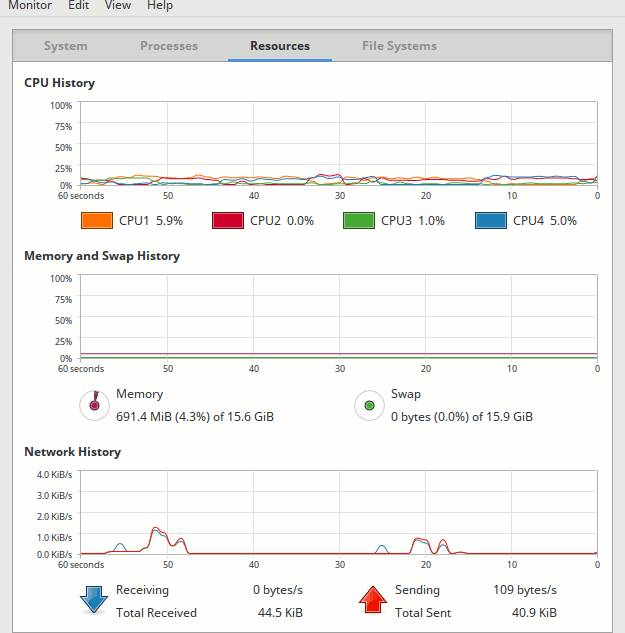
It will be fascinating to see how the Skylake CPU performs relative to BlackBeast Mk III's i7 plus separate graphics card and soundcard, too. This all takes me back to 1991, when I bought Christa a house-brick-sized "Tiny" PC/AT clone at an Acorn User show...
... we await Christa's 9" VGA monochrome monitor to hookup to her Tiny PC/AT (it's actually made, or more likely imported, by a company called Tiny Computers Limited) and has 640Kb, 40Mb hard disk, 1.44Mb floppy all in a case the size of a PC/XT 10Mb hard drive...
Christa's "Tiny" ran DR-DOS 5, and was, of course, utterly dwarfed by the huge case of the original IBM PC/AT. It was the first PC she had from "new" just for herself rather than passed along from me or Peter. After attending a 3-day course she became expert with WordPerfect and went on to earn its cost many times over, bless her.
I gave little thought...
... to my disk partitioning strategy. After an initial couple of installations of Linux Mint 17.3 with Xfce and MATE I simply whacked Ubuntu 16.04 MATE on when it came out. It needed the 'subsidiary' SSD as there were a number of difficulties with Ubuntu and its persistent failure to write a Bootloader. Still, at least I figured out how to get to the BIOS in the first place. I needed, if necessary, to change3 its default setting to stop it from disabling the M2 PCI slot.
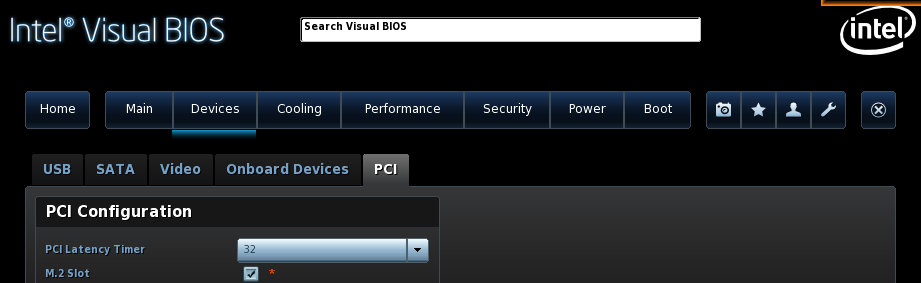
Given my lousy track record with the Gigabyte motherboard and its BIOS in BlackBeast Mk III, I shall be studying this NUC blog carefully.
Inveterate tinkering (part 1)
I flashed the BIOS to revision 44 on 25th May to dodge a voltage regulation problem that had bricked some NUCs. A side-effect of this firmware upgrade was to get the M2 SSD to run at its full speed. This wasn't the setup I wanted, long-term, but was plenty good enough to play around with while I waited for Mint 18 MATE.
Starting with a clean slate
I've finally persuaded Mint 18 on to the faster 512 GB M2 SSD. "Persuasion" involved first resetting the BIOS to its factory defaults (just on general principles). Then brutally writing zeroes all over the entire 512 GB of the M2 SSD to restore its original uninitialised state. The "dd" command, scary though it is, is your friend at this point. I used it to expunge every last remnant of the garbage mixture of UEFI and Legacy bootloaders and clear out all traces of previous failed GPTs from both ends of the SSD. I lost no data because there had never been any data worth keeping on the NUC.
After that, I fired up the Mint install process and let it run riot all over the SSD with whatever default settings it chose to use. "Back to Basics" as La Thatcher might have said. Having proved it worked, for my next trick, I re-did the complete installation, but this time paying careful attention to the size and number of partitions I actually wanted. Four, to be precise.
1. EFI boot partition
This caused all the trouble previously (because I had a mixed set of bits from UEFI and legacy BIOS installations malingering in the /boot area) and could not persuade the installer to create a VFAT partition for the EFI bootloader:
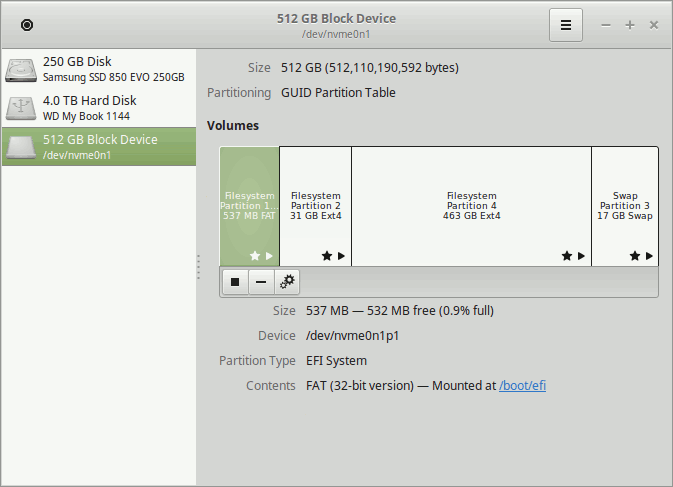
It's a "new style" Legacy BIOS replacement and (supposedly) it's an improvement, too. Just so long as (a) it works and (b) it doesn't trip me up ever again, I'm cool with it.
2. Linux system partition
I've restricted this to 30 GB or so, and it currently only occupies just over 20% of that space, so that's the raw size (in a sense) of a freshly-installed Linux OS. Compare and contrast that with Windows.
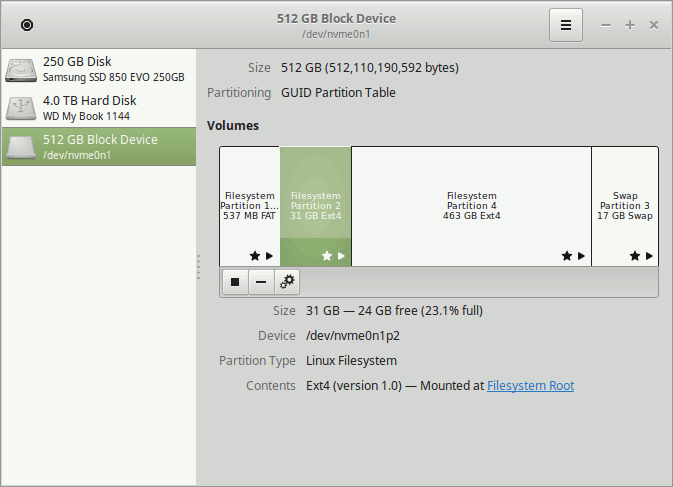
3. My /home data partition
The bulk of the disk space, obviously. Used to hold my application configuration data and my 'actual' user data, useful or otherwise.
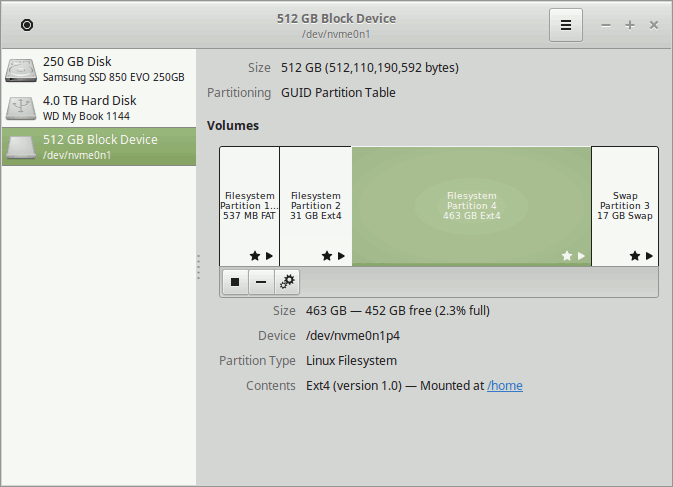
4. Linux swap area
With 16 GB of DRAM, I don't expect to see any use made of the swap area, but better to have one set aside "just in case":
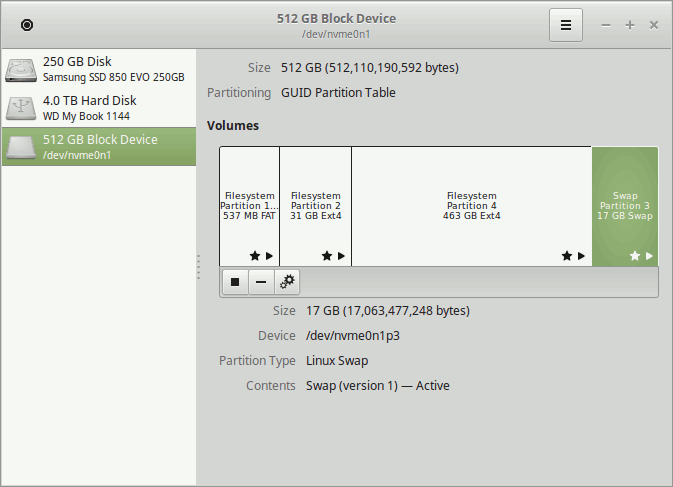
5. My /backup device
I've added a 250GB SATA SSD into the lid of the NUC's case, defined it in /etc/fstab and then changed its owner to "david" so I can easily create folders and subfolders on it "just in case":
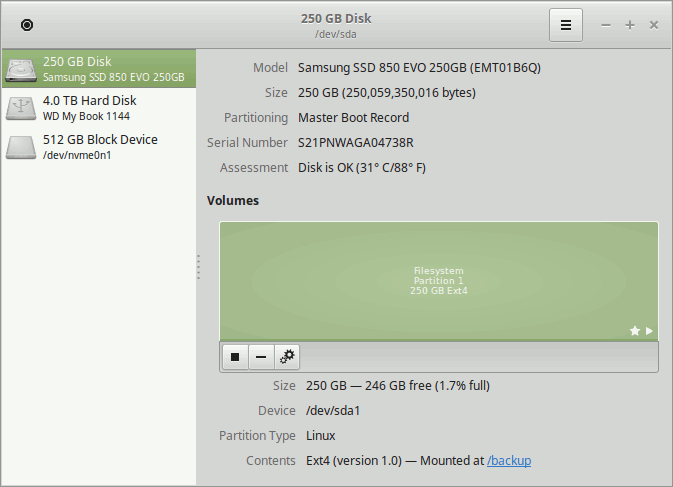
If I add another distro because I feel adventurous this is probably where I would put it.
6. My 4TB external USB hard drive
There's no such thing as too much hard drive storage. Since this is a removeable device, Linux mounts it in /media which saves me the bother of working out how to add it to the /etc/fstab:
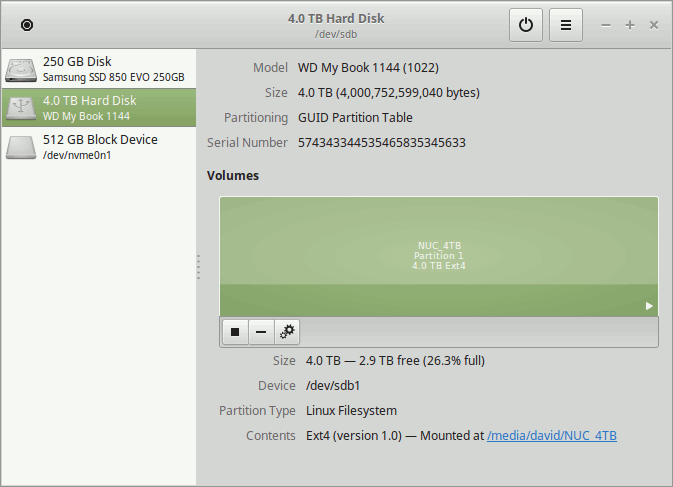
Inveterate tinkering (part 2)
By upgrading the Linux Kernel from the 4.4 generic that came with Mint 18 to the 4.8 that was released at the end of September 2016 I have finally managed to overcome most of the issues that plagued connection of the NUC to the 34" Dell screen via its DisplayPort output. Sadly, I was unable to persuade its HDMI output to produce an image on my 60" Kuro plasma screen via the Rotel pre-amp. I'd hoped to do this while at the same time using its DisplayPort output to the Dell. A step too far, it seems.
