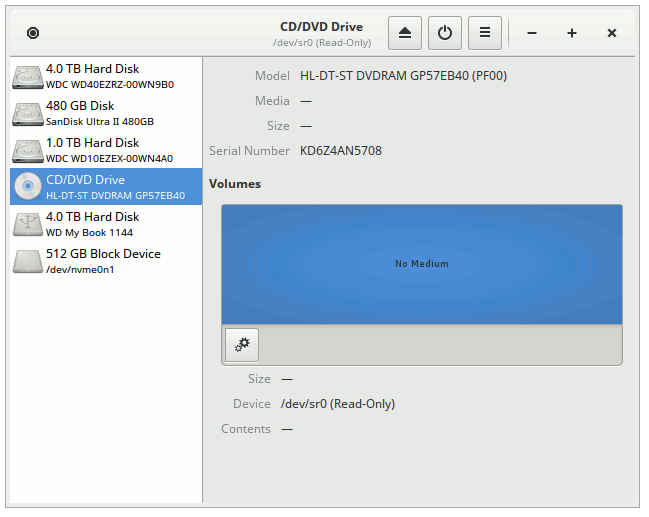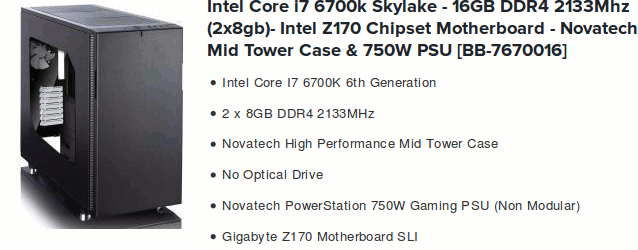Skylark...
... is my newest Novatech bare-bones PC. I decided to go for a change of name. I bought it in March 2016, in an attempt, just for once, to get ahead of the curve. When buying previous systems (usually in the wake of some awful failure) I've tended to be stressed and thus have also tended to make unwise choices. Last year, for example, I had — in close chronological sequence — the catastrophic1 failure of my Win8.1Pro SSD, the débâcle of the 40" 4K Philips monitor, plus my ill-fated efforts to squeeze the (by my standards) huge GeForce GTX970 graphics card into BB Mk II.
And that was then all further compounded by dear Mama's death with all the ghastly funeral and probate sorting out (for which I needed a reliable PC system and scanner / printer just after I had begun switching my PC life completely over to Linux).
My more-leisurely choice, this time, has included rather more carefully thought-out customisation...
... starting with a better (Fractal Design) case (as above) and a somewhat more upmarket Asus motherboard rather than the bog-standard Gigabyte. Also a better (modular) PSU, a nice large quiet CPU cooler, and some higher-spec memory.
Here's the Asus motherboard
And, no, despite its garish colour scheme and 'name' I haven't become a gamer! (Though with this board, a set of cooling fans, and a half-way decent graphics card, I guess I could!)

The Asus has some neat features, including built-in optical digital SP/DIF output (no separate sound card needed), a couple of USB 3.1 sockets, and a high-speed four-lane PCIe slot2 for exactly the same NVMe M.2 format 512 GB SSD I use in the i5 Skylake NUC. This tiny SSD will hold Linux, and should also provide a nice, big, playroom to sprint around in.
Display? The Asus drives my 34" Dell via DisplayPort at its full native (3440x1440) resolution and 60Hz refresh. However, I've added an nVIDIA GTX950 graphics card to liven things up. Yes, it has a pair of fans, but I've yet to hear them any more than I hear the two case fans. I'm delighted by the effectiveness of the Fractal Design case sound "muffling". Nor do I expect Linux to over-tax Skylark... here's Mint 18 idly ticking over:

August 2016 update
I've tried several distros on Skylark in the last few months while I've been waiting for Linux Mint 18 to be finalised. And as part of the slightly-fractious process of getting Mint 18 up and running I also ended up fitting a 480GB SATA SSD to supplement the main M.2 SSD. My initial attempts to put Mint 18 on all stalled — horribly fatally — when it came to the final stage of writing a bootloader. There was (said Linux) nowhere to put it on the system SSD. That was sad, as it was the only SSD in the machine at the time. Having persuaded Mint 18 to play nice, I then set about updating the /etc/fstab to reflect both drives "properly". And cocked things up, which prompted an error halt, during boot, that was new to me.
The eventual 'recovery mode' from that was new to Len, as well, and is (we assume) an aspect of the new systemd startup. Hitting "Enter" at the halt screen drops into a useful full screen root-authority command line session. From that you can poke around and start trouble-shooting. Since the last thing I had changed was /etc/fstab we started there, and the problem revealed itself. I had a space character in the label of my mount point for the M.2 SSD, and had failed to enclose the string in quotes. Linux was thus unable to parse the intended file system setup correctly and sensibly halted awaiting human clarification.
My other problem had been my inability to change the BIOS setting to stop the PC looking at what was now the wrong boot drive. Also fixed, though it would be nice to see some form of unified BIOS interface.
(Re-)Starting with a clean slate
I put Skylark aside for a few days while I sorted out the "same" set of issues on my i5 NUC. I was determined to get Mint 18 on to the faster 512 GB M2 SSD in both PCs with a correct UEFI bootloader on that same disc. As with the NUC, this involved first writing zeroes all over the entire 512 GB to restore its original uninitialised state. After that, I let the Mint install process run riot all over the SSD with whatever default settings it chose to use. And after confirming that everything was working, I re-did the complete installation, but this time paying careful attention to the size and number of partitions I actually wanted. Five, in this case, as I have a separate 480GB SATA SSD for use as a /backup area.
1. EFI boot partition
This caused all the trouble previously (because I had a mixed set of bits from UEFI and legacy BIOS installations malingering in the /boot area) and could not persuade the installer to create a VFAT partition for the EFI bootloader:
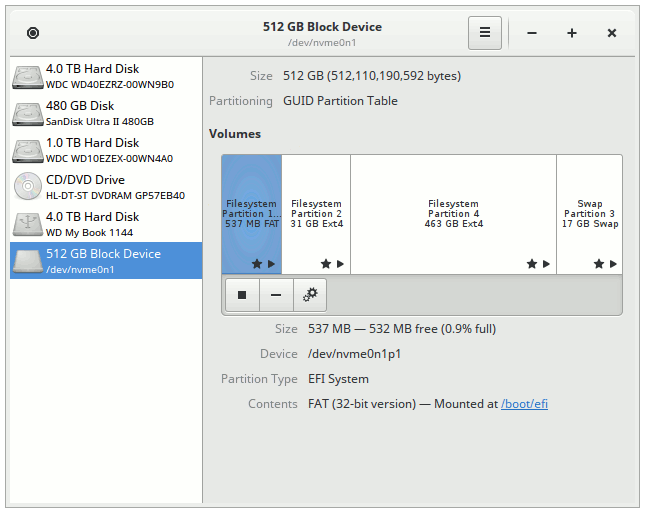
It's a "new style" Legacy BIOS replacement and (supposedly) it's an improvement, too. Just so long as (a) it works and (b) it doesn't trip me up ever again, I'm cool with it.
2. Linux system partition
I've restricted this to 30 GB or so, and it currently only occupies just over 30% of that space. Compare and contrast that with Windows.
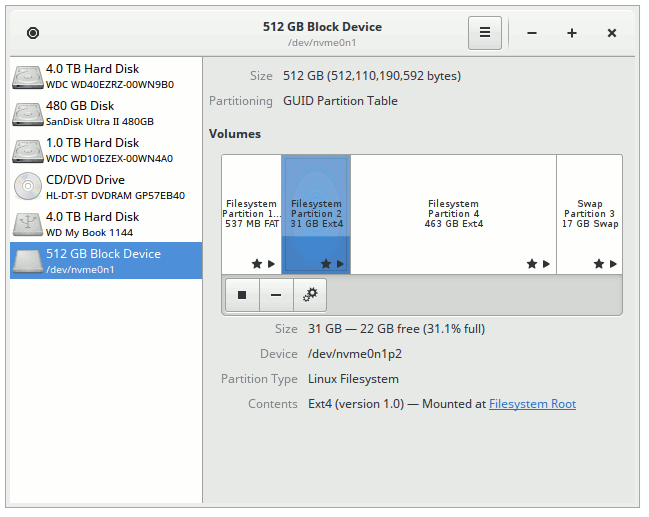
3. My /home partition
The bulk of the disk space, obviously. Used to hold my application configuration data and my 'actual' user data, useful or otherwise.
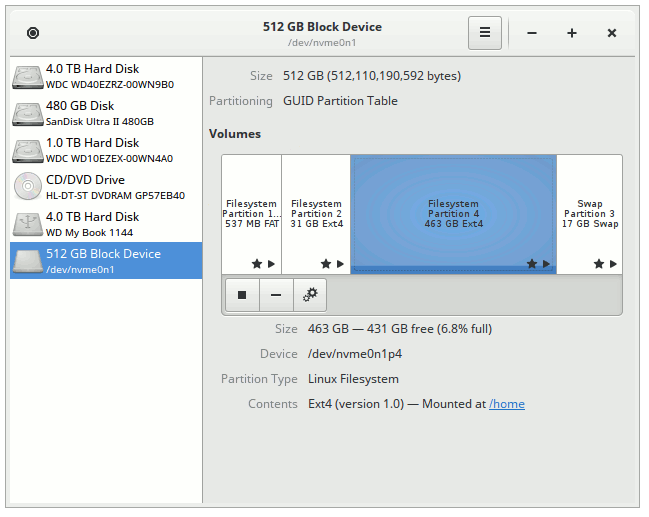
4. Linux swap area
With 16 GB of DRAM, I don't expect to see any use made of the swap area, but better to have one set aside "just in case":
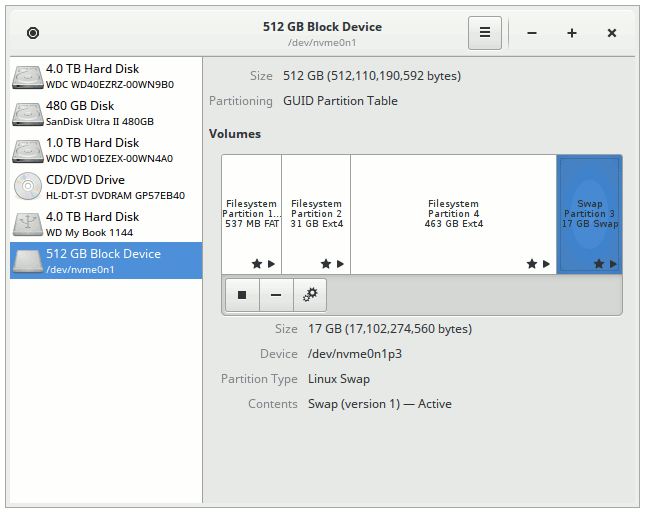
5. My /backup space
The slower 480GB SATA SSD is entirely given over to this use with just the single ext4 partition on it:
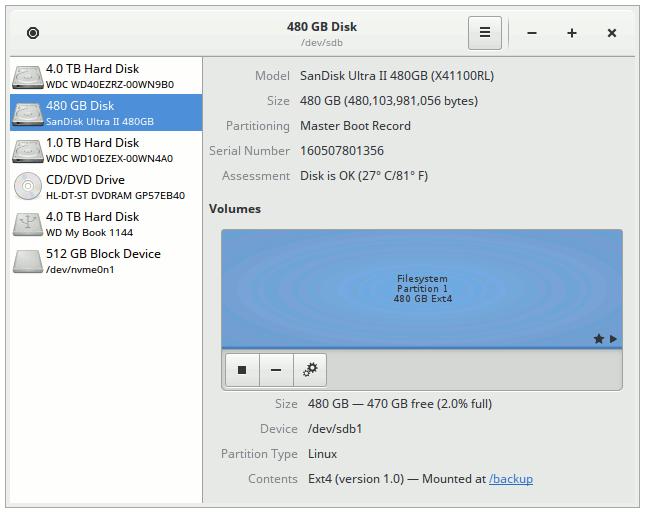
Inveterate tinkering
I firmly believe one cannot have too much storage...
6. My /data space
The 7200 rpm of internal spinning rust will do nicely for "spare" room for all the junk. It's another single ext4 partition:
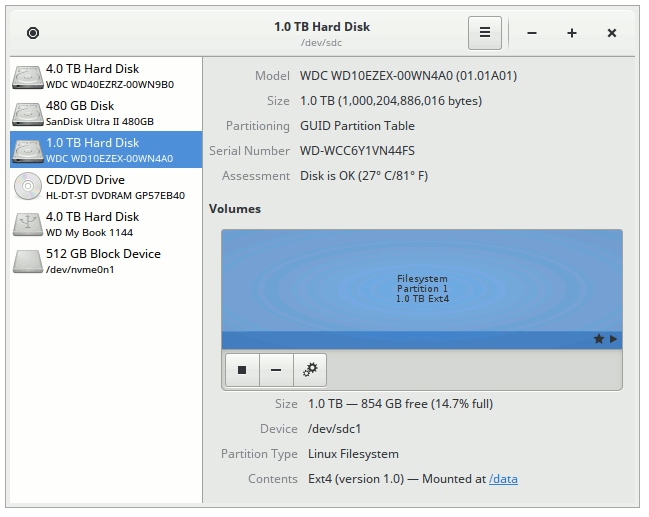
7. My /wd4tb space
Then there's now another 5400 rpm of internal spinning rust that will do even more nicely for even more "spare" room for all the rest of the junk. It's another single ext4 partition:
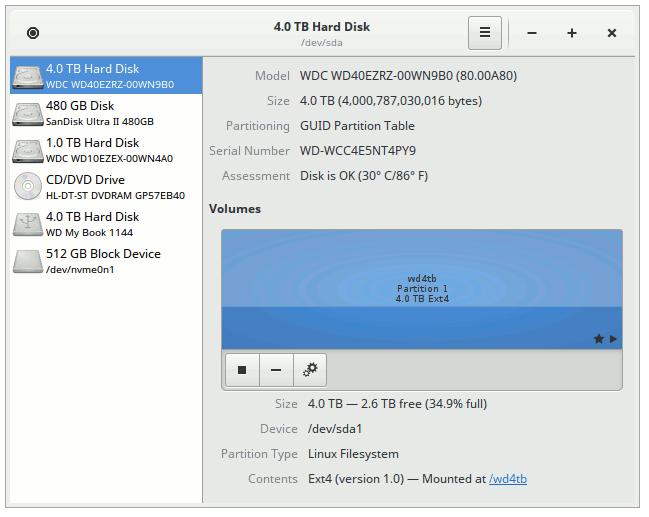
8. My removable 4TB USB drive
Sometimes, one wants to be able to take one's data with one. I mount this 4TB drive in /media when I need it. It's another single ext4 partition:
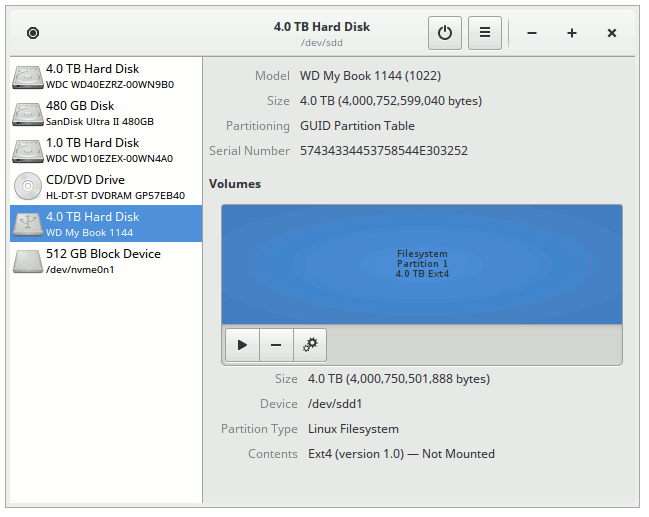
9. My removable CD/DVD writer USB drive
It belatedly occurred to me that I could probably also make good use, on occasion, of an optical drive. For ripping the odd CD, for example: